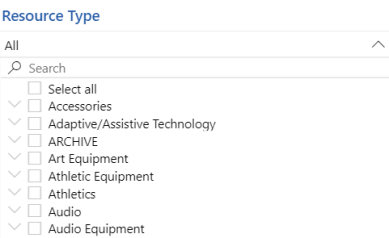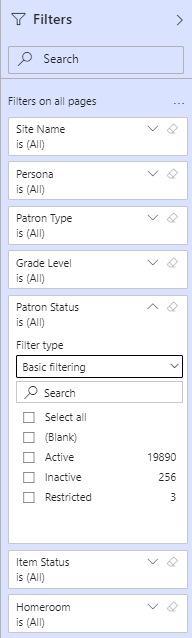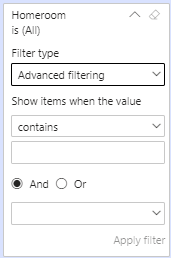Widgets and Filters
Reports in Enriched Reports have widgets and filters to help you narrow data to what you need.
Widgets
You will see various widgets based on the report you view.
To show a subset of data, click either a section of a pie chart or bar graph or a row of data. All information within the report will adjust accordingly. To select more than one section or row, press Ctrl and then click the sections or rows.
Filters
Filter options vary based on the report.
Do one of the following:
- To see available options for a filter, click
 .
. - To clear applied filters, click
 .
.
| Basic Filtering | Advanced Filtering |
|---|---|
|
Basic filtering lets you select data, such as a specific site or field from the patron, copy, or item record. After you expand a filter, select the applicable checkboxes to have the report automatically update.
|
Advanced filtering lets you enter the specific data you want to see.
|
A filter card is in use when the card is gray and lists the selected parameters.
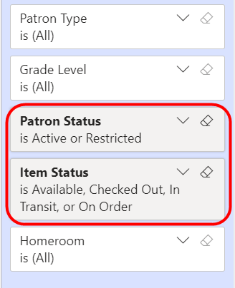
Use the top-right arrow to show or hide the Filters pane.
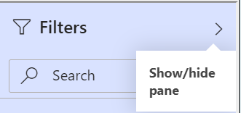
Use the Search field to search for a filter name, or click  to sort the filter list.
to sort the filter list.
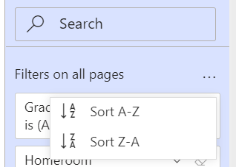
Resource Types
Resource Manager users can use the Resource Type drop-down to select the types of resources they want to appear in the report.